Home ➜ Card and Label Designing Tool
Card and Label Designing Tool

By using card maker software, you can create professional and colorful cards in fewer clicks of mouse. It doesn’t matter, your business is small, large or medium, our software is suitable for every type of organization. Easily create colorful, customized and printable ID cards in easiest and cheapest way.
Amazing ID card maker and label designing software easily creates multiple cards and labels including –
- Cards-Business cards, ID cards, Post cards, Logos and other professional cards.
- Labels- Tag, CD labels, Sticker, Coupons etc.
- Design eye-catching cards and labels for your specific business needs.
- Design best quality labels in minimal time.
- Suitable for all small organization to large enterprises.
- No need of any technical guidance to operate the software.
- No need to buy expensive ID cards from external sources, make yourself custom ID cards.
Software features :-
- ID card maker and label designing software can design customized cards and print in different formats like tag, sticker, coupons, logos, post cards, visiting cards and other etc.
- Design cards in rectangle, rounded rectangle and ellipse shape.
- Easily generate multiple copies of labels and cards with different color and text value.
- Provides advanced image designing view with different designing objects including text, pencil, barcode, star, line, picture, arc, star and other objects.
- Software provides advance password settings facility of label designing and creation process to prevent unauthorized access.
- Software provides option to easily edit created image designing settings to create Solid Color, Gradient, Image, Text and Style settings etc.
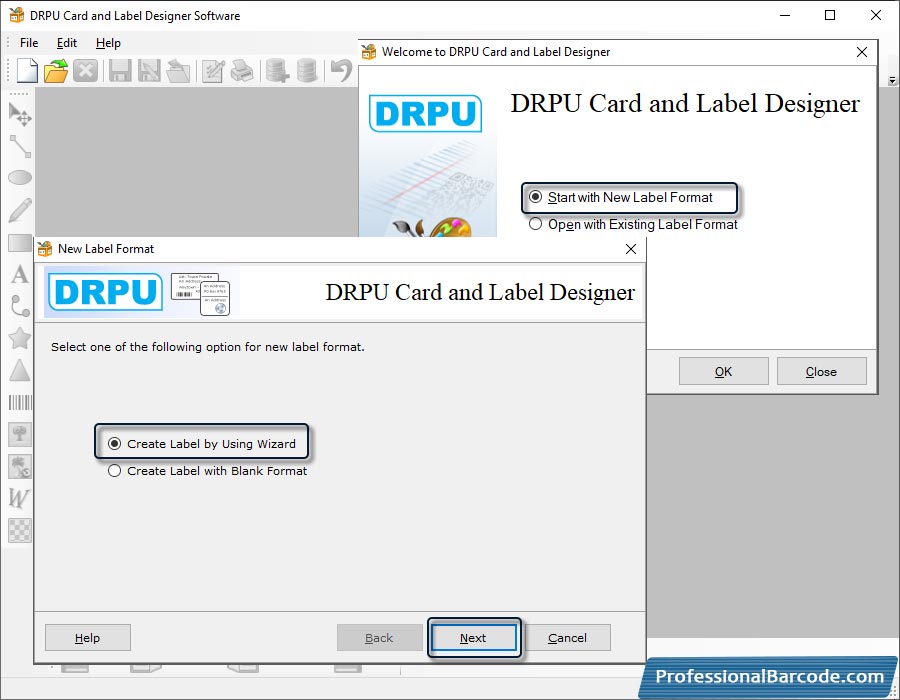
Start with a new label format, create label by using wizard and click on "Next" button to proceed.

Specify the color and background settings of label and click on to the "Next" button.
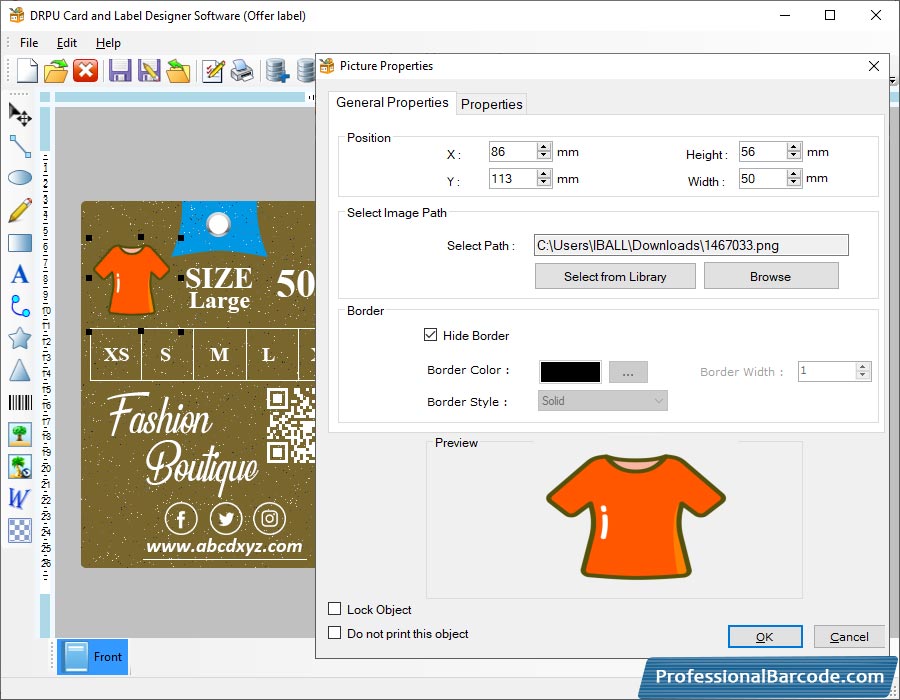
Change the image position, select the path and hide border by using Picture Properties.
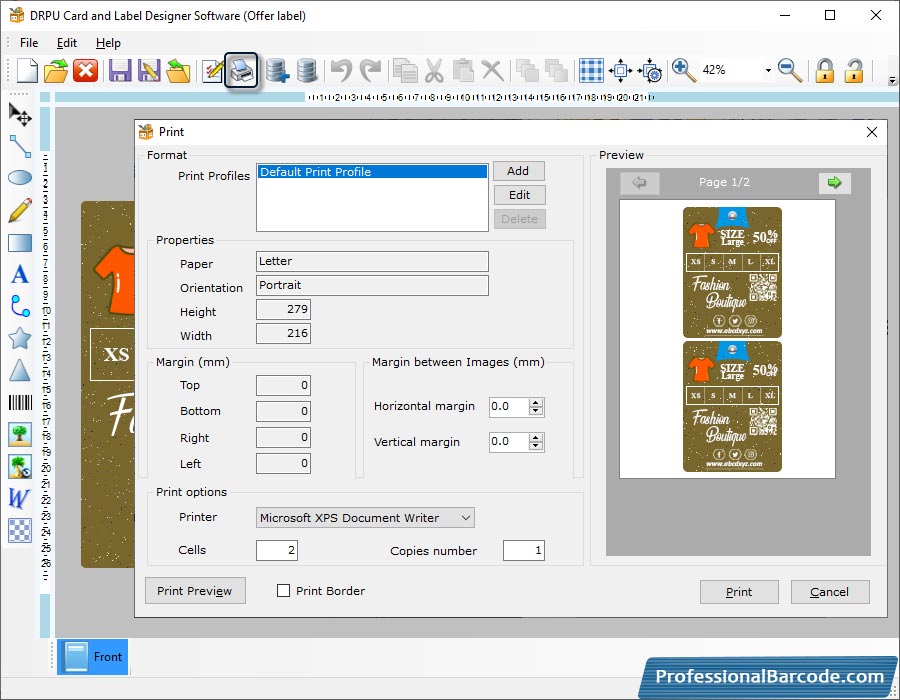
Select the 'Default Print Profile' and then click on "Print Preview" button.


